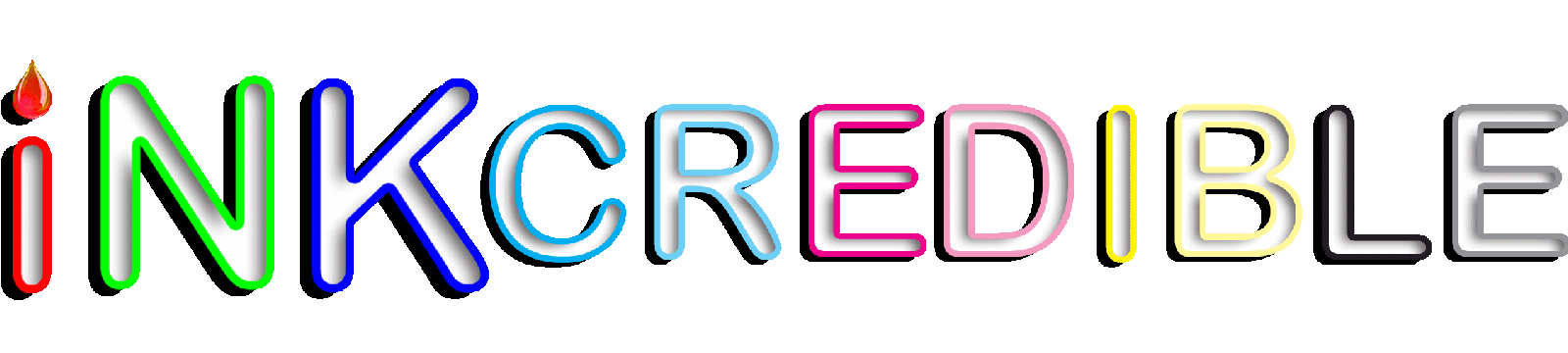Blog (Heading)
Brother TN-450, reset Toner

There are two procedures for resetting the TN-420 & TN-450, depending on whether you have a print-only device (HL series) or multifunction device (MFC series).
Choose for which type of printer you want to perform the drum reset..
| Brother DCP & MFC | Brother HL |
| Read comments | Leave your comment |
Multi-function Device (DCP/MFC series):
If you have a Brother multi-function (DCP/MFC series) machine and recently replaced your TN-420 & TN-450 toner cartridge, you can manually reset the toner remaining
- Open the front cover.
- Press the ‘back’ button.
- Press *00. (Ignore drum message).
- It should say accepted on the display screen.
- Close the door.
Print-only Device (HL series):
If you have a Brother multi-function (HL series) machine and recently replaced your TN-420 & TN-450 toner cartridge, you can manually reset the toner remaining.
- Open the Front cover.
- Turn off printer
- Press and hold the GO button.
- Power ON the printer while continuing to hold the GO button.
- Once the 3 LED’s are lit, release the GO button.
- Press the GO button 2 times. This will cause the LED’s to light solid.
- With the LED’s lit solid, press the GO button 5 times.
- Toner will be reset.
- Close the front cover.
| Read comments | Leave your comment |
Source of information: Service support, Brother & SCC & Uninet & Summit