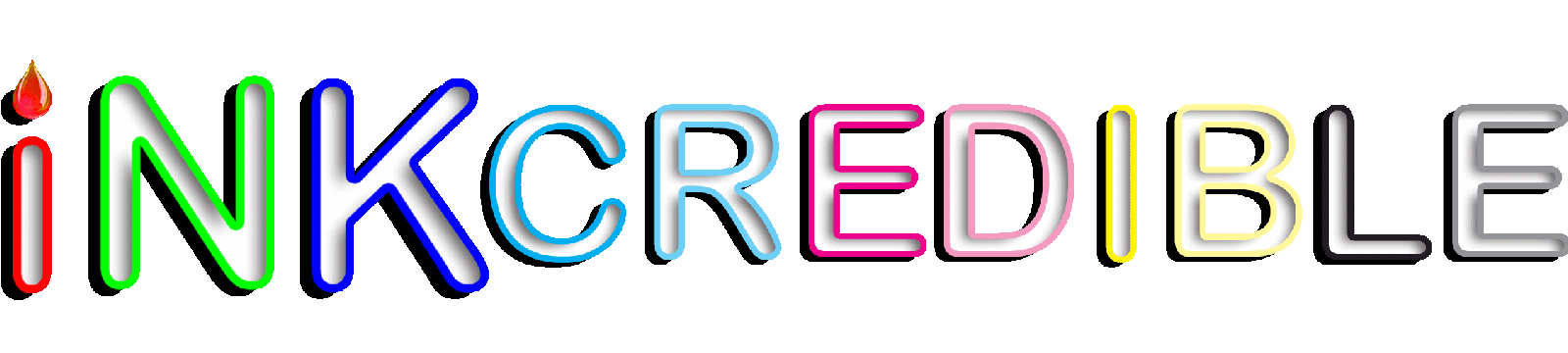Blog (Heading)
Brother TN-221 / TN-225, Reset Toner

There are two procedures for resetting the TN-221 & TN-225, depending on whether you have a print-only device (HL series) or multifunction device (MFC series).
Choose for which type of printer you want to perform the drum reset..
| Brother MFC | Brother HL |
| Read comments | Leave your comment |
Multi-function Device (séries MFC): MFC-9130CW et MFC-9340CDW
If you have a Brother multifunction machine (MFC series) and you recently replaced your TN-221 & TN-225 toner cartridge, you can manually reset the remaining toner.
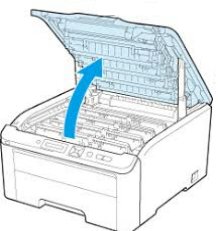
- Make sure the printer is turned on
- Press the Cancel / Delete (X) key to bring up the main menu until an error message appears on the LCD.
- Press the keys to bring up the numeric keypad.
- Tap the asterisk (star) on the numeric keypad. It is important to remember where you stand because the keyboard will not be illuminated later.
- Press the home key to return to the main menu.
- Lift the front cover of the printer to access the cartridges.
- Once the lid is raised, press and hold the asterisk (star) key for about 5 seconds.
- The reset menu will now appear on the LCD screen.
- K-TNR-221 Black (Standard yield) / (High yield)
- C-TNR-221 Cyan (Standard yield) / C-TNR-225 Cyan (High yield)
- Y-TNR-221 Yellow (Standard yield) / Y-TNR-225 Yellow (High yield)
- M-TNR-221 Magenta (Standard yield) / M-TNR-225 Magenta (High yield)
- LCD will display "accepted" after reset completed
- Close the lid.

Multi-function Device (séries MFC): MFC-9130CW et MFC-9340CDW
If you have a Brother multifunction machine (MFC series) and you recently replaced your TN-221 & TN-225 toner cartridge, you can manually reset the remaining toner.
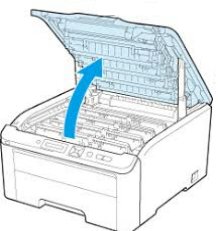
- Make sure the printer is turned on
- Open the printer cover to see the toner cartridges
- Press and hold the asterisk (*) key for five (5) seconds (keeping the lid open)
- The LCD screen should display a new menu.
- Browse through the menu to select the color and output.
- K-TNR-221 Black (Standard yield) / (Haut rendement)
- C-TNR-221 Cyan (Standard yield) / C-TNR-225 Cyan (High yield)
- Y-TNR-221 Yellow (Standard yield) / Y-TNR-225 Yellow (High yield)
- M-TNR-221 Magenta (Standard yield) / M-TNR-225 Magenta (High yield)
- Reset? Appear on the screen Select "Yes".
- Close the printer cover.
Alternative: If the asterisk (*) key does not work, try the pound / number sign instead

Print device only (HL series)
- With the lid up, press the "Secure" and "Cancel / Stop" buttons at the same time
- The LCD will display reset
- Browse through the menu to select the color and output to reset
- K-TNR-221 Black (Standard yield) / (High yield)
- C-TNR-221 Cyan (Standard yield) / C-TNR-225 Cyan (High yield)
- Y-TNR-221 Yellow (Standard yield) / Y-TNR-225 Yellow (High yield)
- M-TNR-221 Magenta (Standard yield) / M-TNR-225 Magenta (High yield)
- LCD will display "accepted" after reset completed
Close the lid.

| Read comments | Leave your comment |
Source of information: Service support, Brother & SCC & Uninet & Summit