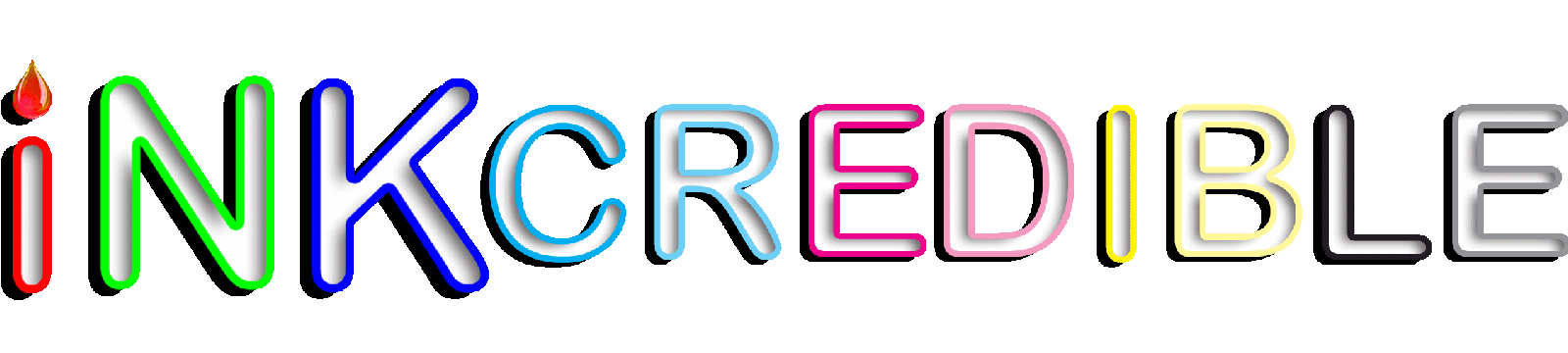Blog (Heading)
Brother TN-210, reset Toner

There are two procedures for resetting the TN-210, depending on whether you have a print-only device (HL series) or multifunction device (MFC series).
Choose for which type of printer you want to perform the drum reset..
| Read comments | Leave your comment |
Multi-function Device (MFC & HL series):
If you have a Brother multi-function (MFC/ HL series) machine and recently replaced your TN-210 toner cartridge, you can manually reset the toner remaining
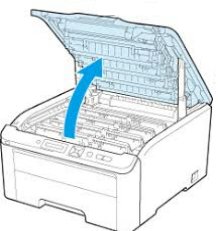
- Open the front cover .
- Press “clear/back button”. You will see “K-TNR-STD” display on the screen’.
- Using the “+” and “-” buttons select the toner you want to reset.
- Press the up or down arrow button to select the toner cartridge that needs to be reset.
- K-TNR-STD Noir
- C-TNR-STD Cyan
- Y-TNR-STD Jaune
M-TNR-STD Magenta - After selecting the appropriate toner cartridge press OK”.
- ("Ok?" Will be displayed) Click the "Ok" button again to reset the toner.
- Close the lid.

| Read comments | Leave your comment |
Source of information: Service support, Brother & SCC & Uninet & Summit
Article Categories