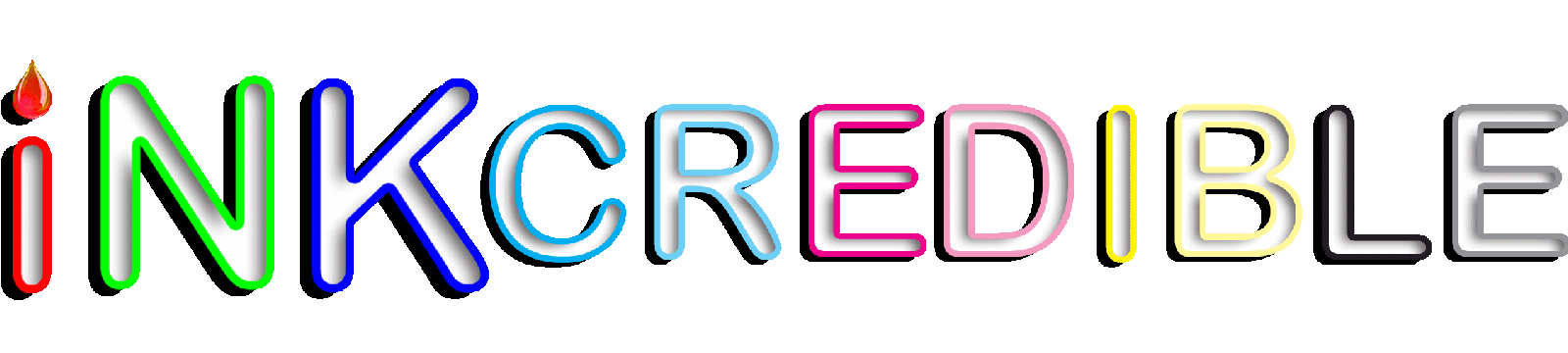Blog (Heading)
Brother TN-660, reset Toner

There are two procedures for resetting the TN-630 & TN-660,
Choose for which type of printer you want to perform the toner reset..
For the Brother DCP/MFC Series Printers (DCP-L2520DW, DCP-L2540DW, MFC-L2680W, MFC-L2685DW, MFC-L2700DW, MFC-L2705DW, MFC-L2707DW):
- Press Menu.
- Press the Up or Down arrow key to display the General Setup option, and then press OK.
- Press the Up or Down arrow key to display the Replace Toner option, and then press OK.
- Press the Up or Down arrow key to display the Continue or Stop option, and then press OK.
- Press Stop/Exit.
For the Brother HL Series Printers (HL-L2300D, HL-L2305W, HL-L2315DW, HL-L2320D, HL-L2340DW, HL-L2360DW, HL-L2380DW):
- Open front cover and leave it open.
- Turn off printer.
- Hold GO button while turning printer on.
- After 3 seconds of printer being back on, release both buttons. (If you have a readout “User Mode” will appear, if you have no readout don’t worry)
- Press Go button 9 times.
- WiFi LED (if you have one) will flash once. (If you have no readout, go to next step.)
- Press Go button 5 times.
- Close the cover.
For the Brother MFC Laser Printers ( MFC-L2720DW, MFC-L2740DW):
- Open the front cover of your Brother MFC laser printer where you can access its toner cartridge.
- Press and hold the Hash (#) button for about 5 seconds to see the toner menu on the screen. (The # key will be blacked out. If you are unsure where it is located press fax to find then press clear to perform the reset from your menu)
- Select the toner you need to reset (For the TN630 choose STD for TN660 choose HC)
- Select YES to reset.
- Close the front cover.
- DONE.
| Read comments | Leave your comment |
Source of information: Service support, Brother & SCC & Uninet & Summit
Article Categories