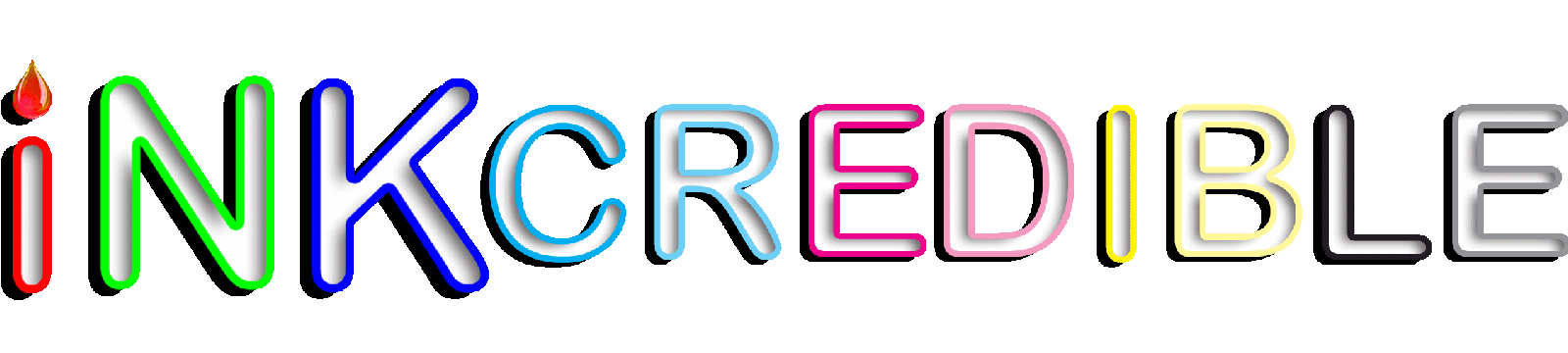Blog (Heading)
Brother TN-360, reset Toner

There are two procedures for resetting the TN-330 and the TN-360, depending on whether you have a print-only device (HL series) or multifunction device (MFC series).
Choose for which type of printer you want to perform the drum reset..
| Brother DCP | Brother HL | Brother MFC |
| Read comments | Leave your comment |
Multi-function Device (DCP series):
If you have a Brother multi-function (DCP/MFC series) machine and recently replaced your TN-330 & TN-360 toner cartridge, you can manually reset the toner remaining
- Open the front toner compartment door.
- The printer screen should read “front cover is open”.
- Press the “clear” button on the printer’s front panel.
- Printer will say “Replace Drum?”
- Here do not press 1 but instead type in “*00” on the keypad. Star zero zero.
- The screen will say “Accepted”. Close the front cover and the low toner message will be reset.
Print-only Device (HL series):
If you have a Brother multi-function (HL series) machine and recently replaced your TN-330 & TN-360 toner cartridge, you can manually reset the toner remaining.
- Open front door.
- Turn off printer.
- While holding down the GO button, turn printer back on.
- When all four LEDs light up release GO button. All LEDs will turn off.
- Press the GO button 2 times. The 3 LEDs (toner, drum, paper) will light up solid.
- Press the GO button 5 times.
- Paper light will be blinking.
- At this point the toner end-of-life condition has been reset. Close front door.
Multi-function Device (MFC series):
If you have a Brother multi-function (MFC series) machine and recently replaced your TN-330 & TN-360 toner cartridge, you can manually reset the toner remaining
- Open the front toner compartment door.
- The printer screen should read “front cover is open”.
- Press the “clear” button on the printer’s front panel.
- Printer will say “Replace Drum?”
- Here do not press 1 but instead type in “*00” on the keypad. Star zero zero.
- The screen will say “Accepted”. Close the door and it will reset the low toner message.
| Read comments | Leave your comment |
Source of information: Service support, Brother & SCC & Uninet & Summit